
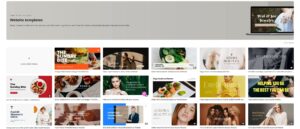
Getting Started with Canva
-
What is Canva, and how does it work?
Canva is a user-friendly online design tool that allows users to create graphics, presentations, social media posts, and more using pre-made templates and drag-and-drop features. -
How do I sign up for a Canva account?
Visit Canva.com, click “Sign up,” and register using an email, Google, or Facebook account. -
Is Canva free to use?
Yes, Canva offers a free version with essential design features. Canva Pro provides additional features like premium templates, background removal, and brand kits. -
What is the difference between Canva Free and Canva Pro?
Canva Free includes basic design tools and templates, while Canva Pro offers premium elements, branding tools, advanced animations, and additional storage. -
Does Canva offer an enterprise plan?
Yes, Canva Enterprise is designed for teams and businesses, offering brand management, team collaboration, and workflow automation.
Canva Features & Tools
-
What are Canva templates?
Canva templates are pre-designed layouts for various content types, such as social media posts, presentations, posters, and invitations. -
How do I create a design from scratch in Canva?
Click “Create a design,” choose custom dimensions or a template, and add elements using the drag-and-drop editor. -
What is Canva’s Magic Studio?
Magic Studio is Canva’s AI-powered design assistant that helps with text-to-image, background removal, and design suggestions. -
How do I use Magic Resize in Canva?
Click “Resize” in the toolbar, select different dimensions, and Canva will automatically adjust your design for various formats. -
What is Canva’s Brand Kit, and how do I use it?
The Brand Kit (available in Pro) stores logos, brand colors, and fonts, ensuring brand consistency across designs.
Editing & Customization
-
How do I animate elements in Canva?
Select an element, click “Animate,” and choose from preset animation effects like fade, slide, or bounce. -
Can I edit photos in Canva?
Yes, Canva offers tools for cropping, applying filters, adjusting brightness, and adding effects. -
What is the Magic Eraser tool in Canva?
The Magic Eraser allows you to remove unwanted parts of an image quickly (available in Pro). -
How do I remove the background from an image in Canva?
Click on the image, go to “Edit Image,” and use the “Background Remover” tool (Pro feature). -
How do I crop and resize images in Canva?
Click on the image, use the crop tool in the toolbar, or drag the corners to resize manually.
Text & Typography
-
How do I add text to a Canva design?
Click “Text” in the toolbar, select a text style, and customize fonts, size, and colors. -
Can I upload custom fonts to Canva?
Yes, Pro users can upload custom fonts via the Brand Kit section. -
How do I adjust line spacing and letter spacing in Canva?
Select the text, click “Spacing,” and adjust the letter and line spacing sliders. -
How do I curve text in Canva?
Select text, click “Effects,” and choose “Curve” to adjust the curve degree. -
Can I animate text in Canva?
Yes, select the text, click “Animate,” and choose from available text animation effects.
Images & Graphics
-
Where can I find free stock photos in Canva?
Canva offers a library of free and premium stock photos under the “Elements” tab. -
Can I upload my own images to Canva?
Yes, click “Uploads,” then “Upload Files” to add your own images. -
How do I add filters to images in Canva?
Click on an image, go to “Edit Image,” and apply filters from the menu. -
Can I create a transparent PNG in Canva?
Yes, Pro users can download designs as transparent PNGs. -
How do I flip or rotate images in Canva?
Select the image and use the “Flip” button or rotate it manually using the rotate handle.
Canva for Social Media
-
How do I create an Instagram post in Canva?
Choose an Instagram template, customize it, and download or post directly from Canva. -
Can I schedule social media posts with Canva?
Yes, Canva’s Content Planner (Pro feature) allows you to schedule posts. -
How do I create a YouTube thumbnail in Canva?
Search for “YouTube Thumbnail,” customize a template, and download the design. -
Can I make TikTok videos with Canva?
Yes, Canva provides templates and animations for TikTok videos. -
How do I resize a design for different social media platforms?
Use the “Resize” tool (Pro feature) to automatically adjust dimensions for multiple platforms.
Collaboration & Sharing
-
How do I share a Canva design with others?
Click “Share,” choose the access level (view or edit), and send the link. -
Can multiple people work on the same Canva project?
Yes, Canva allows real-time collaboration on shared designs. -
How do I create a team in Canva?
Go to “Teams” in the Canva dashboard, invite members, and assign roles. -
Can I download Canva designs for offline use?
Yes, you can download designs in PNG, JPG, PDF, MP4, or GIF formats. -
How do I publish Canva designs directly to social media?
Click “Share,” select a social platform, connect your account, and post directly.
Exporting & Printing
-
How do I download my Canva designs?
Click “Share,” then “Download,” and select the preferred file format. -
What file formats can I export from Canva?
PNG, JPG, PDF, MP4 (video), GIF, and SVG (Pro only). -
How do I print Canva designs?
Use “Canva Print” or download as a high-quality PDF for external printing. -
How do I create a PDF with Canva?
Select “Download,” then choose “PDF Standard” or “PDF Print.” -
What is the best resolution for printing Canva designs?
Use “PDF Print” with CMYK color mode for the highest quality.
Troubleshooting & Support
-
Why is Canva not loading?
Clear browser cache, check internet connection, or try another browser. -
How do I fix Canva login issues?
Reset your password or try logging in using another method (Google/Facebook). -
Why can’t I download my design in Canva?
Check file size, format settings, or ensure there’s no Canva outage. -
How do I recover deleted designs in Canva?
Check the “Trash” folder under “Projects.” Designs are recoverable for 30 days. -
How do I contact Canva customer support?
Go to Canva Help Center and submit a support request.